
 |
How to Fully Remove the Quick Access Bar |
Post Reply 
|
| Author | |
cpede 
Senior Member 
Joined: 13 August 2004 Location: Denmark Status: Offline Points: 668 |
 Post Options Post Options
 Thanks(0) Thanks(0)
 Quote Quote  Reply Reply
 Topic: How to Fully Remove the Quick Access Bar Topic: How to Fully Remove the Quick Access BarPosted: 11 February 2015 at 8:39am |
|
I thought that calling pRibbonBar->ShowQuickAccess(FALSE); would remove the Quick Access Bar, but it seems that the area where it should be is still there:
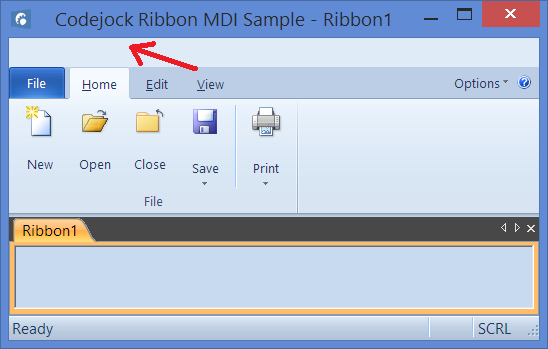 How can I get rid of this space. I do not want to enable Frame Theme. -cpede
|
|
|
Product: Xtreme ToolkitPro (24.0.0)
Platform: Windows 10 (x64) Language: Visual Studio 2017 (C++) |
|
 |
|
olebed 
Admin Group 
Joined: 01 July 2014 Location: Ukraine Status: Offline Points: 841 |
 Post Options Post Options
 Thanks(0) Thanks(0)
 Quote Quote  Reply Reply
 Posted: 12 February 2015 at 8:36am Posted: 12 February 2015 at 8:36am |
|
Hello,
That space is not used only for QuickAccess controls. For example run RibbonSample and select picture in document. In that space you can see "Picture tools" under context ribbon tab "Picture format". You can use "Frame Theme" to show that context ribbon tab in application's caption area. For example in the same sample button Options->"Frame Theme". Regards, Oleksandr Lebed |
|
 |
|
cpede 
Senior Member 
Joined: 13 August 2004 Location: Denmark Status: Offline Points: 668 |
 Post Options Post Options
 Thanks(0) Thanks(0)
 Quote Quote  Reply Reply
 Posted: 17 February 2015 at 9:47am Posted: 17 February 2015 at 9:47am |
|
Ok, I see.
The problem is that when I use EnableFrameTheme the Caption Bar and the Ribbon will get a gradient fill, and I don't want that. Then I believe that I can set CXTPCommandBarsFrameHook::m_bAllowDwm = FALSE; but this seems not to have any effect? I'm deriving from CXTPMDIFrameWnd and I can see in the RibbinMDISample this is also omitted, whereas it is in the RibbonSample with a single view you can set Dwm. Or is it the order I do things? -cpede
|
|
|
Product: Xtreme ToolkitPro (24.0.0)
Platform: Windows 10 (x64) Language: Visual Studio 2017 (C++) |
|
 |
|
Post Reply 
|
|
|
Tweet
|
| Forum Jump | Forum Permissions  You cannot post new topics in this forum You cannot reply to topics in this forum You cannot delete your posts in this forum You cannot edit your posts in this forum You cannot create polls in this forum You cannot vote in polls in this forum |