
 |
Ribbon Size |
Post Reply 
|
| Author | |
mrmathis 
Senior Member 
Joined: 17 May 2007 Location: United States Status: Offline Points: 105 |
 Post Options Post Options
 Thanks(0) Thanks(0)
 Quote Quote  Reply Reply
 Topic: Ribbon Size Topic: Ribbon SizePosted: 04 November 2008 at 11:22pm |
|
I'm getting more and more customers with very large, high-resolution monitors. On such systems, the ribbon can be too small to comfortably work with. Is there any easy way to, say, double its size? Barring that, is there any complicated way to do something like that? I saw some techniques in other posts about increasing tab size. How about button size? Is this at all possible? I have some very unhappy customers pushing hard about this. Thanks! |
|
|
--Mike
|
|
 |
|
Oleg 
Senior Member 
Joined: 21 May 2003 Location: United States Status: Offline Points: 11234 |
 Post Options Post Options
 Thanks(0) Thanks(0)
 Quote Quote  Reply Reply
 Posted: 05 November 2008 at 4:39am Posted: 05 November 2008 at 4:39am |
|
Hi,
Actually our sample show it. See right options.
|
|
|
Oleg, Support Team
CODEJOCK SOFTWARE SOLUTIONS |
|
 |
|
mrmathis 
Senior Member 
Joined: 17 May 2007 Location: United States Status: Offline Points: 105 |
 Post Options Post Options
 Thanks(0) Thanks(0)
 Quote Quote  Reply Reply
 Posted: 06 November 2008 at 5:16pm Posted: 06 November 2008 at 5:16pm |
|
That's great. Thanks!
What has to be done to scale up galleries? See the Shapes group in the Insert tab of your example. It doesn't fill the available vertical space.
|
|
|
--Mike
|
|
 |
|
Oleg 
Senior Member 
Joined: 21 May 2003 Location: United States Status: Offline Points: 11234 |
 Post Options Post Options
 Thanks(0) Thanks(0)
 Quote Quote  Reply Reply
 Posted: 07 November 2008 at 5:13am Posted: 07 November 2008 at 5:13am |
|
Hi, Scale Galleries manually. Set its Width/Height and icon size.
|
|
|
Oleg, Support Team
CODEJOCK SOFTWARE SOLUTIONS |
|
 |
|
mrmathis 
Senior Member 
Joined: 17 May 2007 Location: United States Status: Offline Points: 105 |
 Post Options Post Options
 Thanks(0) Thanks(0)
 Quote Quote  Reply Reply
 Posted: 09 February 2009 at 5:39pm Posted: 09 February 2009 at 5:39pm |
|
Changing the Width/Height of the gallery mostly worked. The buttons on the right don't appear to react to this increase very well. 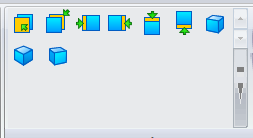 The top two didn't change, and the bottom one scaled rather strangely. Here's the code I used. Is that what you meant?
int nHeight = pGallery->GetHeight();
pGallery->SetHeight(nHeight * 2); int nWidth = pGallery->GetWidth();
pGallery->SetWidth(nWidth * 2); Is this expected? Can I do anything to make it look better?
Second issue: The icon size. I tried a several things, but they stayed the same size:
// first attempt
CSize icon_size = pGallery->GetIconSize();
icon_size += icon_size; pGallery->SetIconSize(icon_size); // second attempt if (CXTPControlGalleryItems* pItems = pGallery->GetItems()){ CSize item_size = pItems->GetItemSize(); item_size += item_size; pItems->SetItemSize(item_size); } // third attempt for (int n = 0; n < pGallery->GetItemCount(); ++n){ if (CXTPControlGalleryItem* pItem = pGallery->GetItem(n)) { CSize item_size = pItem->GetSize(); item_size += item_size; pItem->SetSize(item_size); } } Am I on the right track? Do I need to provide bigger versions of the icons? I assumed that Codejock would scale them up for me if I set a larger icon size.
Thanks.
|
|
|
--Mike
|
|
 |
|
Oleg 
Senior Member 
Joined: 21 May 2003 Location: United States Status: Offline Points: 11234 |
 Post Options Post Options
 Thanks(0) Thanks(0)
 Quote Quote  Reply Reply
 Posted: 10 February 2009 at 4:20am Posted: 10 February 2009 at 4:20am |
|
You can call pGallery->ShowScrollBar(FALSE); to hide it.
|
|
|
Oleg, Support Team
CODEJOCK SOFTWARE SOLUTIONS |
|
 |
|
mrmathis 
Senior Member 
Joined: 17 May 2007 Location: United States Status: Offline Points: 105 |
 Post Options Post Options
 Thanks(0) Thanks(0)
 Quote Quote  Reply Reply
 Posted: 10 February 2009 at 10:36am Posted: 10 February 2009 at 10:36am |
|
Hiding the scroll bar isn't a realistic option for me. My gallery can easily contain enough items to require a scroll bar, and I need the bottom button to provide access to a popup with more controls on it.
Also, what about the earlier question regarding icon size?
|
|
|
--Mike
|
|
 |
|
Oleg 
Senior Member 
Joined: 21 May 2003 Location: United States Status: Offline Points: 11234 |
 Post Options Post Options
 Thanks(0) Thanks(0)
 Quote Quote  Reply Reply
 Posted: 10 February 2009 at 11:51am Posted: 10 February 2009 at 11:51am |
|
Hi,
Gallery use size of icons that you have in image mananager. Create additional Large image set.
|
|
|
Oleg, Support Team
CODEJOCK SOFTWARE SOLUTIONS |
|
 |
|
mrmathis 
Senior Member 
Joined: 17 May 2007 Location: United States Status: Offline Points: 105 |
 Post Options Post Options
 Thanks(0) Thanks(0)
 Quote Quote  Reply Reply
 Posted: 11 February 2009 at 10:26am Posted: 11 February 2009 at 10:26am |
|
I created a large image set, but I'm having trouble getting it on the screen. I saw it used in the tooltips, so I knew it was valid & properly loaded. I then stepped through the display code and found this:
CXTPImageManager::GetImage(32811, 0) C++
CXTPControlGalleryItem::GetImage() C++ CXTPControlGalleryItem::Draw(0x00e2de24, 0x203ae1c8, {...}, 1, 0, 0, 0) C++ CXTPControlGallery::DrawItems(0x00e2de24) C++ CXTPControlGallery::Draw(0x00e2de24) C++ Note that in the CXTPControlGalleryItem::GetImage call to CXTPImageManager::GetImage the final argument is hardcoded to 0. That is nWidth, and in the subsequent icon lookups that maps to the 32-bit icon. I deposited 64 in there a few times and got a good picture, but don't see how to accomplish that through code. I do have image sets installed at both 32- and 64-bit sizes. Do I need to uninstall the 32-bit version? I'm not sure how to do that, and that might be a problem even if I did, as I'm not sure whether the image lists is used elsewhere (it's a bit app). Is there some other way to get the larger images on the screen?
|
|
|
--Mike
|
|
 |
|
mrmathis 
Senior Member 
Joined: 17 May 2007 Location: United States Status: Offline Points: 105 |
 Post Options Post Options
 Thanks(0) Thanks(0)
 Quote Quote  Reply Reply
 Posted: 11 February 2009 at 11:55am Posted: 11 February 2009 at 11:55am |
|
I forgot to mention that the gallery is laying out in 64-bit squares. The problem is that the 32-bit icons are showing up centered in those squares, rather than the 64-bit versions.
|
|
|
--Mike
|
|
 |
|
Post Reply 
|
|
|
Tweet
|
| Forum Jump | Forum Permissions  You cannot post new topics in this forum You cannot reply to topics in this forum You cannot delete your posts in this forum You cannot edit your posts in this forum You cannot create polls in this forum You cannot vote in polls in this forum |